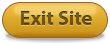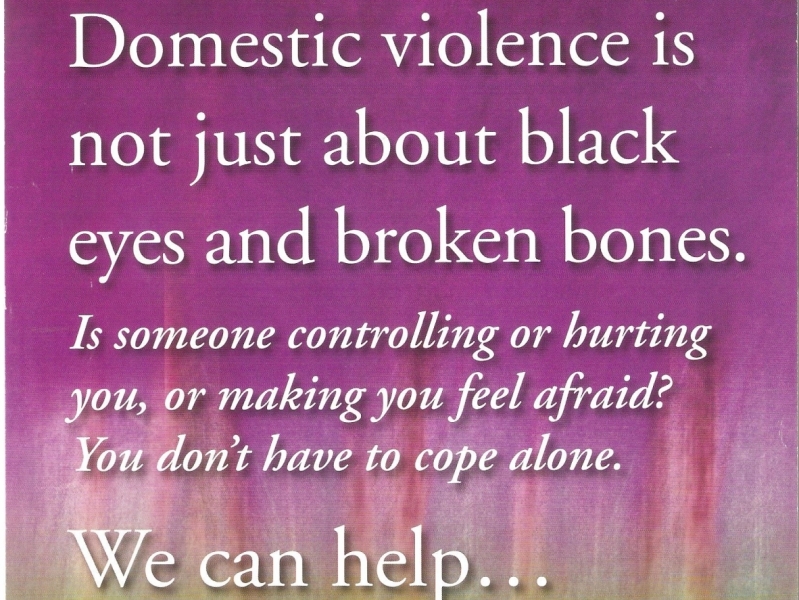
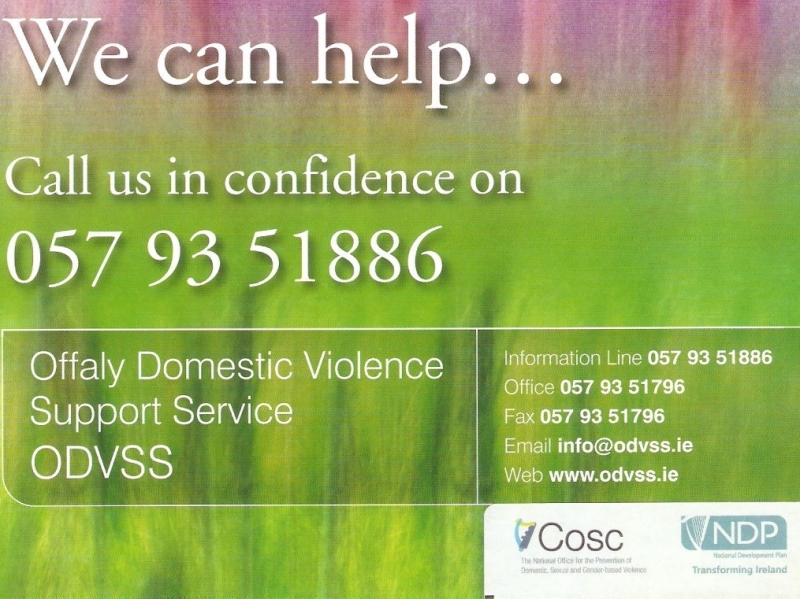
Cover your tracks
If you're worried about someone knowing you have visited this website please read the following safety information.
Safety Warning
Always remember that computers record everything you do on the computer and on the Internet.
Computers store information about what you look at on the Internet, the e-mails you send, and other activities. It is impossible to delete or clear all computer "footprints".
If you think you may be monitored on your home computer, it might be safer to use a computer in a public library, an Internet Cafe or at the home of a trusted friend.
Internet:
Clear your history or empty your cache files in your browser’s settings by following the below steps:
Internet Explorer 7: browsing history is deleted by clicking on Tools, select Delete Browsing History and then click "delete all" in the dialogue box.
Internet Explorer: Pull down Tools menu, select Internet Options. On General page, under Temporary Internet Files, click on "Delete Files". Under History click on "Clear History."
On older versions of Internet Explorer: Pull down View menu, select Internet Options. On General page, under Temporary Internet Files, click on "Delete Files". Under History click on "Clear History."
Netscape: Pull down Edit menu, select Preferences. Click on Navigator and choose 'Clear History'. Click on Advanced then select Cache. Click on "Clear Disk Cache". On older versions of Netscape: Pull down Options menu. Select Network Options, Select Cache. Click on "Clear Disk Cache".
Firefox: Pull down "Tools" menu. Click on "Clear Private Data". Tick "Browsing History"; "Cache"; and "Cookies". Click on "Clear Private Data Now".
AOL: Pull down Members menu, select Preferences. Click on WWW icon. Then select Advanced. Purge Cache. This information may not completely hide your tracks. Many browser types have features that display recently visited sites. The safest way to find information on the internet would be at a local library, a friend's house, or at work.
E-mail:
E-mail is not always a safe or confidential way to talk to someone about the danger or abuse in your life.
If someone has access to your e-mail account they may be able to read your incoming and outgoing mail. Make sure you choose a password that someone will not be able to guess. Change your password regularly. Delete mails in both your inbox and sent folders. Some e-mail programmes can automatically save addresses of mails you have sent and received, so check your address book and delete any contact details you fear could raise suspicions.
If someone sends you threatening or harassing e-mails make sure you print and save them.? Although you may be tempted to delete them, especially if they are distressing, they are evidence and may help you prove that a criminal offence has been committed.
Phones
Always remember to delete text messages you have sent or received – unless they are messages sent by an abuser. If you receive threatening or harassing text messages, do not reply to them and keep them as they are evidence. The Garda can have these messages downloaded and printed.
If your phone stores delivery reports for text messages that you send, make sure to delete these also.
When making calls please note that traditional landline phones are more private than mobile phones or cordless phones. However it may not be appropriate to use a landline if the abuser has access to itemised bills.
Always remember to check the call register on your mobile or cordless phone and delete any numbers that could raise suspicions.
"The following information is taken from the Women's Aid website, www.womensaid.org.uk, and is protected by copyright to Women's Aid Federation of England (© 2006 Women's Aid Federation of England)."
Keeping yourself safe
Warning: if you're worried about someone knowing you have visited this website please read the following safety information.
Please note, the information below is for guidance only and may not completely cover your tracks. If you want to be completely sure of not being tracked online, the safest way would be to access the internet at a local library, a friend's house or at work.
How can an abuser discover your internet activities?
As a rule, internet browsers will save certain information as you surf the internet. This includes images from websites visited, words entered into search engines and a trail ('history') that reveals the sites you have visited. Below are instructions on how to minimize the chances of someone finding out that you have visited this website.
Warning about deleting cookies and address histories
It's important to state that there is a risk involved in removing data from your computer. For instance, if your partner uses online banking and has a saved password, then if you clear the cookies on your PC, your partner will realise you've done so, because their password will no longer be saved. Also, your partner may notice if the address history on the PC has been cleared, and this may raise suspicion.
How do I work out which browser I'm using?
If you know what browser you are using, then skip to the relevant instructions below. If you do not know the type of browser you are using, click on Help on the toolbar at the top of the browser screen. A drop down menu will appear, the last entry will say About Internet Explorer, About Mozilla Firefox, or something similar. The entry refers to which browser type you are using - you should then refer to the relevant instructions below.
Instructions on how to delete history & cache from your PC: These websites give helpful guidance - Computerhope.com & MVPS.org
Internet Explorer 6 (Find your version by selecting Help in the Internet explorer and clicking About Internet Explorer)
Click on the Tools menu and select Internet Options.
On the General page, under Temporary Internet Files, click on Delete Cookies and then OK.
Click on Delete Files, put a tick in the box labeled Delete all offline content and click OK.
Under History, click on Clear History and then OK.
Now look at the top of the window and click on the Content tab, select AutoComplete and finally, Clear Forms.
Internet Explorer 7
Click on the Tools menu and select Internet Options.
In the General page under Browser History, select the Delete... button.
Either select and Delete each section: Temporary internet files; Cookies, History; Forms data and Passwords; or select the Delete all... button at the bottom to clear everything.
Firefox 1 (NOT /Netscape)
Click on Tools and then Options, then click on Privacy.
Click on the Clear button next to History; Saved Form Information; Cookies and Cache.
Firefox 2
Click on Tools and then Options, then click on Privacy.
At private data select settings, ensure that all boxes have been selected and then click on Clear Now
Netscape 7
Click on the Edit menu and select Preferences.
In the left pane, expand History then in the right area click Clear History.
Next, expand Privacy and Security and select Cookies then on the button Manage Stored Cookies and in the new dialog box click Remove All Cookies.
Then repeat similar for Forms and the Manage Stored Form Data button and the same for Passwords and the Manage Stored Passwords button.
Additionally, you may Manage Forms, Cookies and Passwords individually from the Tools menu - but not the temporary page Cache files.
Opera
Click on Tools and then Preferences.
Click on the Advanced tab and then the History section on the left-hand side.
Click the Clear button to the right of Addresses and the Empty Now button to the right of Disk cache.
Opera does not have an easy way to clear all Cookies.
Safari (often used on Apple Macs)
Resetting Safari clears the history, empties the cache, clears the Downloads window, and removes all cookies. It also removes any saved user names and passwords or other AutoFill data and clears Google/Yahoo search entries. To do this go to the Safari menu at top left hand screen. Choose Reset Safari, and click Reset.
Deleting your browsing history
Internet browsers also keep a record of all the web pages you visit. This is known as a 'history'.
To delete history for Internet Explorer and Netscape/Firefox hold down the Ctrl key on the keyboard, then press the H key (Crtl, Alt and H for Opera).
Find any entries that say www.odvss.ie, right click and choose Delete.
For Safari, select History at top of the screen and choose "Clear History"
E-mail:
If an abuser sends you threatening or harassing e-mail messages, they may be printed and saved as evidence of this abuse.
Be aware of how records of your emails can be accessed:
Any email you have previously sent will be stored in sent Items. Go to sent items and delete emails you don't want a person to see
If you started an email but didn't finish it, it might be in your drafts folder. Go to the draft folder to delete it
If you reply to any email, the original message will probably be in the body of the message - delete the email if you dont want anyone to see your original message.
When you delete an item in any email program (Outlook Express, Outlook, Thunderbird etc) it does not really delete the item - it moves the item to a folder called Deleted Items. You have to delete the items in Deleted Items to remove them completely
If there's a risk that your abuser may know how to access your emails, it's a good idea to set up a new email account. Use a provider like Hotmail or Yahoo for an account you can access from anywhere, and use a name that is not recognisable as you, for example bakedbeans@hotmail.co.uk. Keep this email secret.
Toolbars
Toolbars such as Google, AOL and Yahoo keep a record of the search words you have typed into the toolbar search box. In order to erase all the search words you have typed in, you will need to check the individual instructions for each type of toolbar. For example, for the Google toolbar all you need to do is click on the Google icon, and choose "Clear Search History".
General security
If you do not use a password to log on to your computer, someone else will be able to access your email and track your internet usage. The safest way to find information on the internet, would be at a local library, a friend's house, or at work.